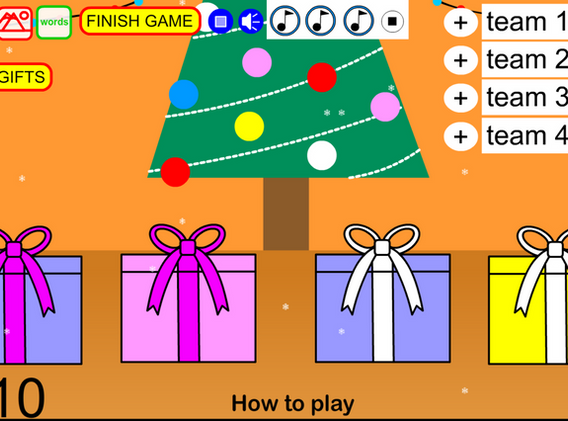Games
No Prep Christmas ESL Game: Gift Showdown
ESL Game
Gift Showdown
Price
$3.99
Age Range
Kindergarten and up
System
Windows computers
Game Modes
Full Class Mode
The whole class works together to earn a set amount of points.
Team Versus
Two to four teams compete to earn the most points.
Gift Showdown
$3.99 | 30 RMB
Purchase this game
add my
wechat ID: chokosaki
Alipay/Wechat Pay
Credit Card or Paypal
About this ESL Class Game
Below you can find out how to play this game, the different options, and how to play both game modes.
How to Play Gift Showdown Versus Mode

-
Mode select: Choose TEAM VS from the MODE SELECT screen.
-
Option select: Input how many rounds and how many teams will play on the TEAM VS OPTIONS screen. For a longer game, add more rounds. For a shorter game, take them away.
-
Let's play: Now you are on the game screen. Time to play!
- Question time: Start by asking a question. You can ask a question with help from the prompts on the top left of the screen or without their help and on your own.
- Pick a gift: Once the question has been answered, a student should come to the front and pick a gift to open. (If you're playing online and the student can't interact with the board, they can tell you a number 1-4 and you choose the present they say).
- Gift contents: When selected, the present will open and give a random amount of points. The points that can be earned are: 1, 3, 5, or 10. Each point value has been randomly assigned to one of the presents on screen.
- Awarding points: Press the + button next to the team's name at the top right. The current points will be added to that team's total. The round will advance.
- New round: Start the new round by asking a question just like before.
- To reset or not to reset: When the student comes to the front, now they have an important choice to make. They can select an unopened present on screen OR reset all of the presents. They might want to do this because of how points are distributed. If the 10 point box has already been opened, they might be able to find it again when the boxes are reset. Or, if they know the present left could be a 10 point box, they might not want to reset. It's up to the students.
- Reset the gifts: To reset the gifts, press the 'RESET GIFTS' button at the top left of the screen.
- Winning: The game will continue in this manner of asking English questions and opening/resetting gifts until the final round is over. The student team with the most points wins the game.
How to Play Gift Showdown Class Mode

-
Mode select: Choose FULL CLASS from the MODE SELECT screen.
-
Option select: Input how many rounds and how many points required to win on the TEAM VS OPTIONS screen. For a longer game, add more rounds. For a shorter game, take them away. For a harder game, add to the points to win and reduce the rounds (be careful to NOT make it impossible to win). For an easier game, add more rounds but don't adjust the points to win.
-
Let's play: Now you are on the game screen. Time to play!
- Question time: Start by asking a question. You can ask a question with help from the prompts on the top left of the screen or without their help and on your own.
- Pick a gift: Once the question has been answered, a student should come to the front and pick a gift to open. (If you're playing online and the student can't interact with the board, they can tell you a number 1-4 and you choose the present they say).
- Gift contents: When selected, the present will open and give a random amount of points. The points that can be earned are: 1, 3, 5, or 10. Each point value has been randomly assigned to one of the presents on screen.
- Awarding points: Press the + button next to CLASS at the top right of the screen. The points will be added and the round will advance
- New round: Start the new round by asking a question just like before.
- Gift reset: After every two questions the gifts will reset automatically. Instead of opening a gift, a student may choose to 'RESET' the gifts as well. Perhaps they found the 10 point box on the first round (lucky!)
- Reset the gifts: To reset the gifts, press the 'RESET GIFTS' button at the top left of the screen.
- Winning: The game will continue in this manner of asking English questions and opening/resetting gifts until the the class earns enough points to win. If they earn enough points, they win automatically. If they are unable to earn enough points before the final round is over, they lose. The class will win together or lose together.
Game Modes Available in This Class Game
-
Team Versus Mode: Two teams go head to head in order to earn the most points before the game is over.
-
Class Mode: In this mode, the class works together and tries to earn a set amount of points before the game is over. If they can, they win! If not...well, they don't.
System Requirements
The games available from Happy Everyday English can only be played on Windows computers.
No installation necessary.
No internet connection needed to play.
Cool Features
Rounds: This game can be as long or as short as you like. You can adjust the number of rounds on the game mode options screens.
Music: You can play one of three music tracks by pressing the music note buttons at the top of the screen. There are three songs included with this game but you can use your own. Just replace the songs with your own MP3s and rename them like song1, song2, and/or song3. To stop the song, press the stop button to the right of the song buttons.
Randomized Gameplay: The point value of each gift is randomized when the boxes reset (either at the beginning of the game or when reset by you).
Question Prompts: There are four question prompts that you can use when playing this game. You can change between these at will. The game download includes directions on how to prepare prompts 2-4.
-
No prompt: Simply ask a question to your students without a prompt in the game. Ask any question you like. Using this mode takes no preperation before starting the game.
-
Text Question Prompt: Prepare text questions and answers in advance using the included text document file. This prompt will display your prepared questions when playing.
-
Picture Prompt: This prompt displays pictures that you've prepared in advance.
-
Keyword Prompt: This prompt displays a set of keywords that you've prepared in advance.
Gift Showdown
$3.99 | 30 RMB
Purchase this game
add my
wechat ID: chokosaki
Alipay/Wechat Pay
Credit Card or Paypal